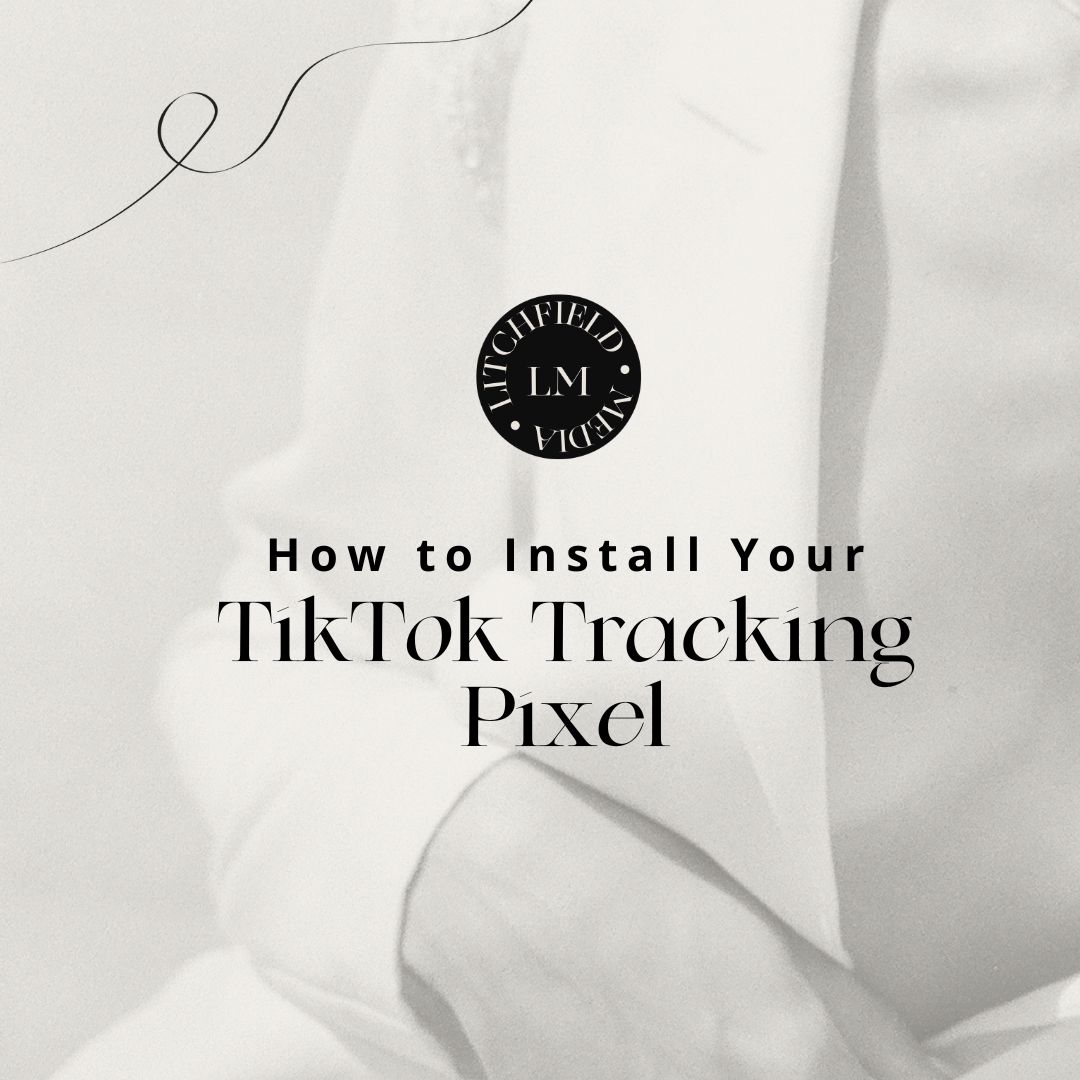If you’re caught up on my recent blogs, you know that I have developed a bit of a crush on TikTok – at least in terms of their marketing platform. It’s an excellent way for businesses to promote their products and services with content that can live, virtually, forever. While there’s certainly a learning curve involved, it’s more than worth the effort to overcome it and I’m here to help you do just that.
This blog will focus on how to install your TikTok tracking pixel. If you have no clue what I’m talking about, stick around. We’re going to cover it all, and by the end of this short article, you’ll be a pro.
What is a TikTok Tracking Pixel?
If you’re planning on using TikTok for advertising, you’ll want to utilize this tool to make sure you’re getting the biggest bang for your marketing bucks. TikTok Pixel Helper is an extension for Chrome that helps find and correct errors on your website. Basically, it allows you to track what people are doing on your website and app when they get there via your ad.
This tracking tool is going to help you in three major ways:
- Custom Audiences: You’ll be able to create custom audiences based on their actions on your website. This is super helpful when it comes time to remarket them.
- Conversion Tracking: Once someone follows your ad, it’s important that you know how they’re interacting with your website. Are they following through to purchase? Do they engage with content? All of this knowledge helps you evaluate your advertising and make needed adjustments.
- Optimize Ad Campaigns: With this tracking, you can optimize your campaigns to be geared towards users that are more likely to take the action that you want them to on your website whether it’s conversion, engagement, or simply traffic.
Now that you know what it is, let’s look at how you go about installing the TikTok Pixel.
How to Install Your TikTok Tracking Pixel
Before we get too deep, if you haven’t already created your business account on TikTok, you should pause here to go handle that. Once that’s settled, move on to the following steps:
- From your library, go first to “Website Pixel” and then to “Manage”
- Click to create a pixel and name it.
- Next, I recommend manually installing the pixel code. Or, if you have a Shopify store or a Google tag manager, you could install the code via a third-party tool.
- Once you have the code, you’ll simply copy and paste it on the backend of your website and test the event using the TikTok Pixel Helper plugin.
And, voila! You’re now able to track your TikTok ad activity and its effectiveness thanks to this handy little tool!
Test Your Event: QR Code
If you’ve mastered the above steps, you’re ready for the advanced lesson: creating a QR code to test events. Once your TikTok tracking pixel is running, you can generate a QR code to view your website as if you were a normal visitor.
You’ll do this under the “Test Event” tab on TikTok. Once there, you’ll enter the landing page URL to generate a QR code. Finally, you’ll set up rules to trigger events to be recorded and displayed in real-time, complete with helpful details. Tracking info like this is worth its weight in gold!
TikTok, Won’t Stop
Once again, I’m over here sounding like TikTok’s biggest cheerleader but it’s because I’m legitimately excited about the opportunities it presents for business owners to reach troves of potential customers – especially between the ages of 18 to 34! If you haven’t already made the plunge to run your first ad, now’s the time. If you’re running ads but want more data to dig into, get your pixel on, people!