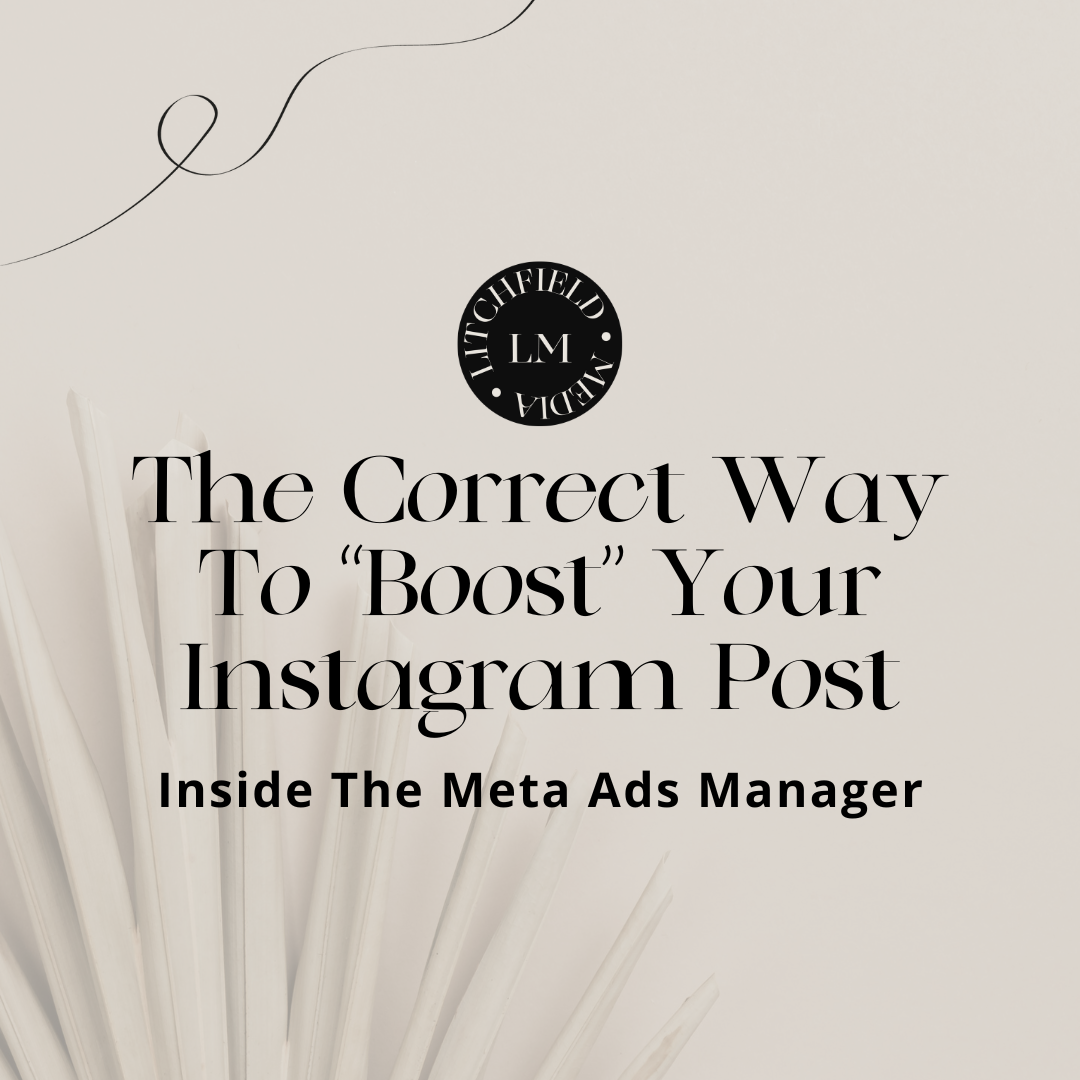I know that the big blue “Boost” button is tempting. It can seem like such an easy solution to promote your content, get more views, and engage with your target audience.
While I’m not going to say it’s a lie, it’s just not the most effective way to do it. You lose out on targeting opportunities and customization options that could make a significant difference in your ad performance.
I also know the Meta Ads manager may seem a bit too technical – but I’m about to break it down into bite-sized pieces for you and show you how to promote existing content without falling back on the Boost button.
But first, you can’t do this at all without a business profile (yes even IF you have a creator profile). If you need to change the type of profile you have, you can find and change it from your profile settings. Fun Fact: You won’t be able to utilize Instagram warm audiences in your ads if your profile is set up as a creator.
First: Set Up Your Campaign
From your Meta Ads Manager account, create a new campaign and give it a name. You want to keep this fairly specific relating to the offer you’re running, the time of year you’re running it, and who you’re targeting.
Where will the conversion happen?
Now, it’s time to choose where you want to drive your traffic or sales. There’s an easy multiple-choice menu in the ad set level of your campaign where you can choose from the following options:
- Website
- App
- Website and App
- Messaging Apps
- Calls
For this tutorial, we’re going to assume your conversion is happening on your website.
Conversion Event
You’ve been in my world for any length of time, you know I love to talk about conversions – because that’s where we make progress, connections, and money! When creating your ad, this is where you are going to mark the purpose of your campaign, whether that’s a purchase, a lead, initiate checkout, etc.
Pixel Selection
Your Facebook/Meta Pixel Is required in order to run ads in the Ads Manager. This is code that’s embedded in your website that allows Meta to track all activity from your social media accounts as people engage with your website.
This also helps you determine the volume of your website traffic that comes from your Meta social media accounts. Be sure to choose the correct Pixel for your ad (if you have more than one).
Set a Timeline
Next is the option to choose a start and end date. If you don’t want an open campaign, choose a start and end date that gives you enough time to generate real data and measure performance. I recommend at least two weeks for the most boosted content. If it’s a limited-time offer, definitely choose a timeframe.
Remember, you don’t want to keep running a poorly performing campaign and let it fall through the cracks – but you also don’t miss out on the results of a high-performing ad just because you set a timer. Choose wisely!
Create Your Custom Audience
This is where NOT “Boosting” your post really pays off. The Meta ads manager offers four categories for creating a custom audience. Use as many of them as you can for the best results. For this tutorial, we’re going to focus on targeting warm audiences.
Website
The algorithm is going to pull eyeballs from people who clicked the link in your bio or who visited your website in the last 180 days.
Video Views
Target people who watched your IG Feed or Reel videos at least 25% of the way through. The options are really endless here in terms of engagement.
Customer List
Some examples here would be to target people on a specific email list, people who have completed a purchase in the past, or who participated in a giveaway.
Instagram Engagement
Examples in this category may be social media users who saw your posts, sent a DM, liked a post or video, left a comment, saved your content, or visited your profile.
Exclusions
This is the section where you can remove people from seeing your ad who meet specific parameters. Exclude viewers who’ve already purchased the item you’re promoting or visited your thank you page. You don’t want to pay to advertise to people who have already purchased or opted in already.
Demographics
Here is where you can fine-tune your targeting to reach specific demographics based on:
- Age
- Gender
- Geographical area
- Languages
NEXT: Create Your Ad
Now comes the easy part! Instead of “Boosting,” we’re going to promote existing content that performed well or meets the campaign objectives. An additional bonus to using existing content is that it appears more native to the platform when scrolling, and Instagram loves that.
Under the Ad setup section, choose “Use Existing Post.”
Find Your Post
Under the Create Ad Creative section, select the post you want to boost. You can choose to promote either Facebook or Instagram posts. Once you find the one you want, click continue.
Call To Action
Now it’s time to choose the call to action button for your ad. It should be relevant to the ad copy, the landing page, and the action you want them to take. For example, if you want them to “buy now” then the button should clearly communicate that.
Standard CTA button options include:
| → Apply Now → Book Now → Contact Us → Learn More → Download → Call Now → Get Offer → Get Quote → Get Showtimes → Get Directions → Listen Now → Order Now | → Shop Now → Sign Up → Subscribe → Watch More → Use App → Install Now → Remind Me → Send Message → Send WhatsApp Message → Check Availability → Donate Now |
Links
Here, you’ll add the URL to your landing page or website. Again, the copy and imagery they find here should match the reason they clicked on the ad copy, creative, and call to action. Don’t confuse your audience because a confused viewer doesn’t buy.
And You’re Done! Just Say NO To “Boosting” Forever!
That wraps up our tutorial. I hope you found it helpful. I would love to know your thoughts and see how it worked out for you!